🛠️ Tool Overview
The CSV to PDF Converter is a free, user-friendly online tool that transforms CSV data into professional PDF documents with customizable table formatting. It's perfect for developers, content creators, and anyone who needs to present spreadsheet data in a polished, shareable format.
🔧 Key Features
- Customizable Table Formatting: Adjust table styling, including font size, page orientation, and header inclusion.
- Preview Before Conversion: View a live preview of your table before generating the PDF to ensure it meets your expectations.
- Data Privacy: All conversions are performed locally in your browser, ensuring your data remains private and secure.
- No Registration Required: Use the tool without the need to create an account or provide personal information.
- Free to Use: Enjoy unlimited conversions at no cost, with no hidden fees or subscriptions.
📋 When to Use
- Business Reports: Convert sales data, financial reports, and analytics from CSV format into professional PDF documents for presentations and client meetings.
- Academic Research: Transform research data, survey results, and statistical information into formatted PDF tables for academic papers and thesis documentation.
- Employee Records: Convert employee databases, attendance records, and HR data into secure PDF documents for archival and compliance purposes.
- Inventory Management: Transform product catalogs, stock lists, and inventory data into printable PDF formats for warehouse management and auditing.
- Event Planning: Convert guest lists, vendor information, and event schedules from CSV files into organized PDF documents for event coordination.
🚀 How to Use
- Input CSV Data: Paste your CSV content into the input box or upload a CSV file.
- Configure Settings: Choose page orientation, font size, and other formatting options.
- Preview: Click the "Refresh" button to see a live preview of your table.
- Convert to PDF: Once satisfied with the preview, click the "Convert to PDF" button to generate the PDF.
- Download: After conversion, download the generated PDF to your device.
🔐 Privacy & Security
Your data is processed locally in your browser using JavaScript. No information is sent to external servers, ensuring complete privacy and security.
For more details, visit the CSV to PDF Converter page.

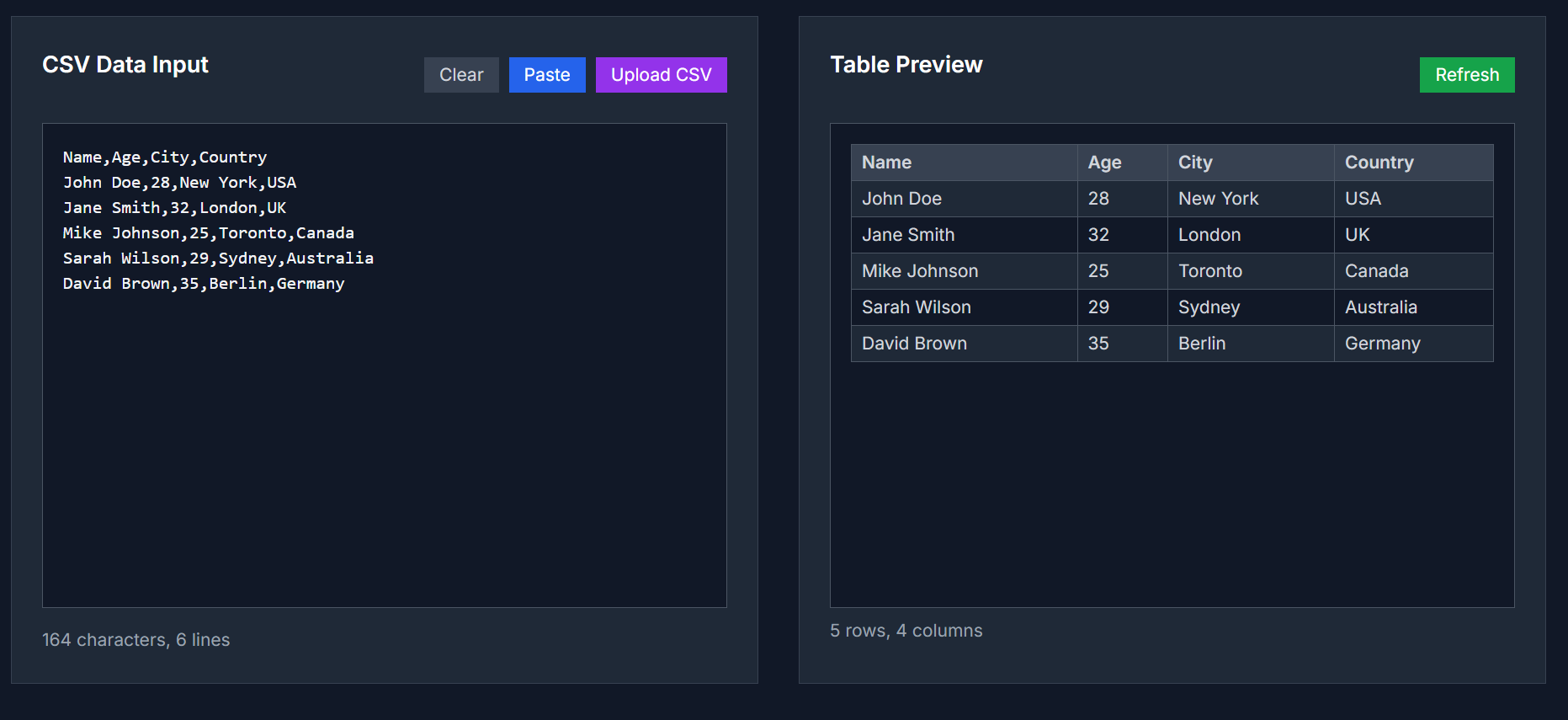



Top comments (0)